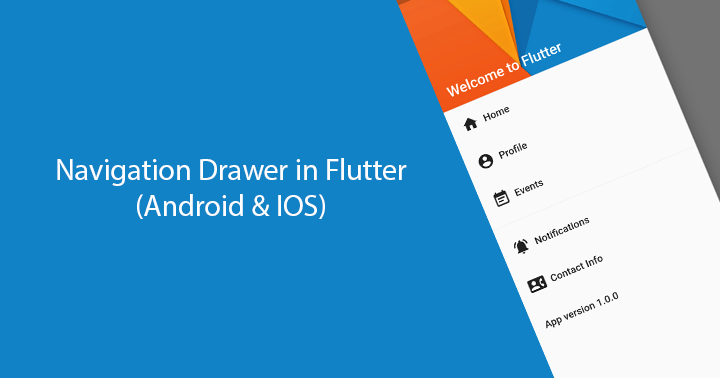Gagri Global IT services is having a team of executives who have good experience in developing applications on various platforms like SharePoint 2013/2010, Silverlight, net Framework 4.5 and Mobile tools.
In a Flutter web application, you can use the Navigator widget to handle routing. The Navigator widget maintains a stack of routes, where each route represents a different screen or page in the app. When a new route is pushed onto the stack, the current route is replaced with the new one, and the new route is displayed on the screen.
Here's an example of how you might set up routing in a Flutter web application:
First, create a new file called routes.dart and define a Map of routes that maps a string route name to a Widget to be displayed when that route is navigated to. For example:
Code
final Map
routes = { '/': (context) => HomeScreen(),
'/about': (context) => AboutScreen(),
'/contact': (context) => ContactScreen(), };
Next, in your main.dart file, wrap the root MaterialApp widget with a Navigator widget and pass it the routes Map as the onGenerateRoute parameter.
Code
return Navigator( onGenerateRoute: (settings) { return MaterialPageRoute( builder: (context) => routes[settings.name](context), ); }, initialRoute: '/', );
In your widgets, you can now use the Navigator.of(context).pushNamed method to navigate to a new route.
Code
onTap: () { Navigator.of(context).pushNamed('/about'); },
You can also use named routes for easy navigation instead of hard-coding the route name. This can make it easy to change the route paths in future and make the code more maintainable.
All design and content Copyright � 2012-2018 Gagri Global IT Services Pvt.Ltd. All rights reserved